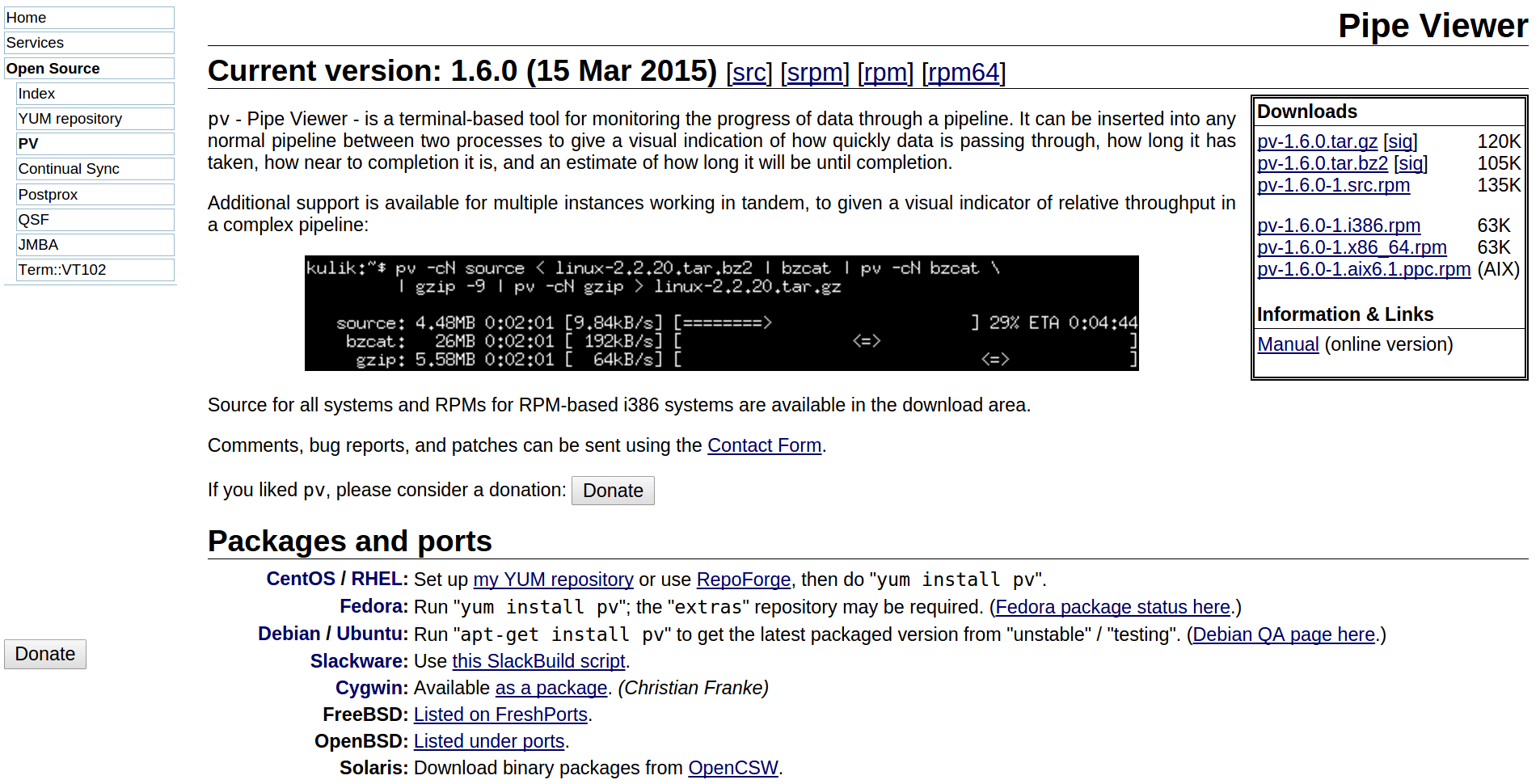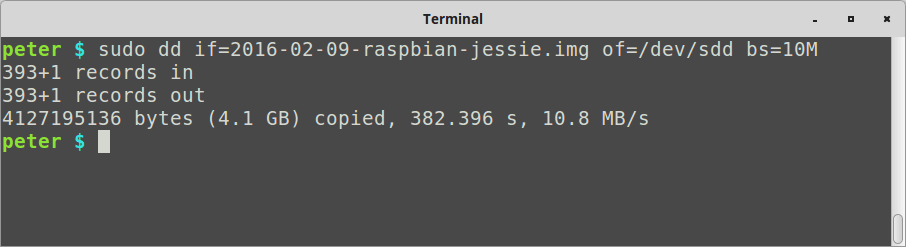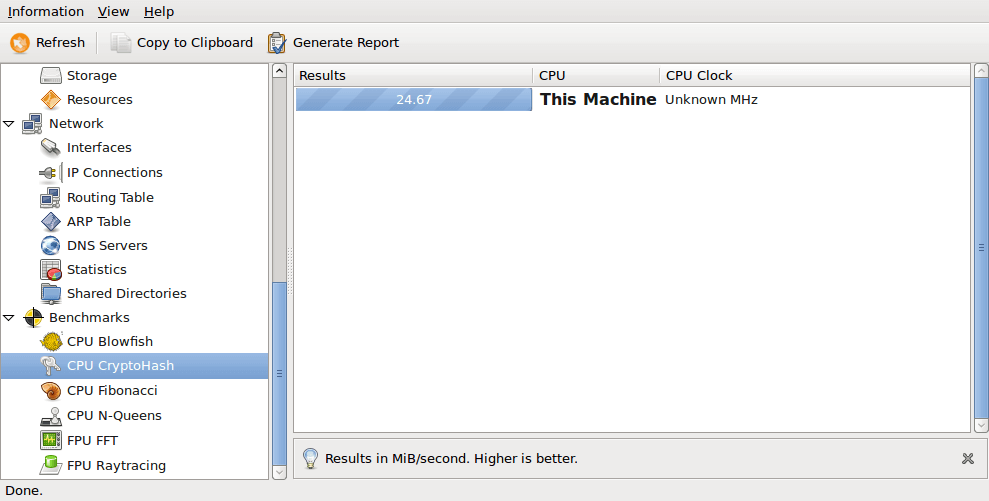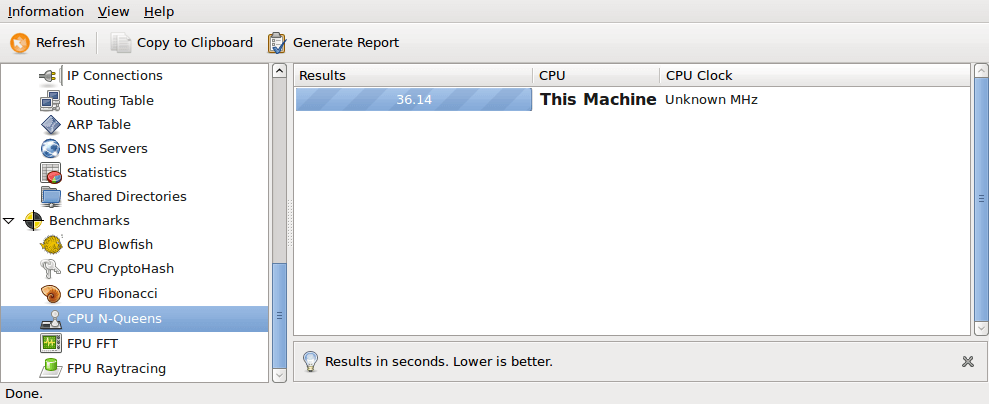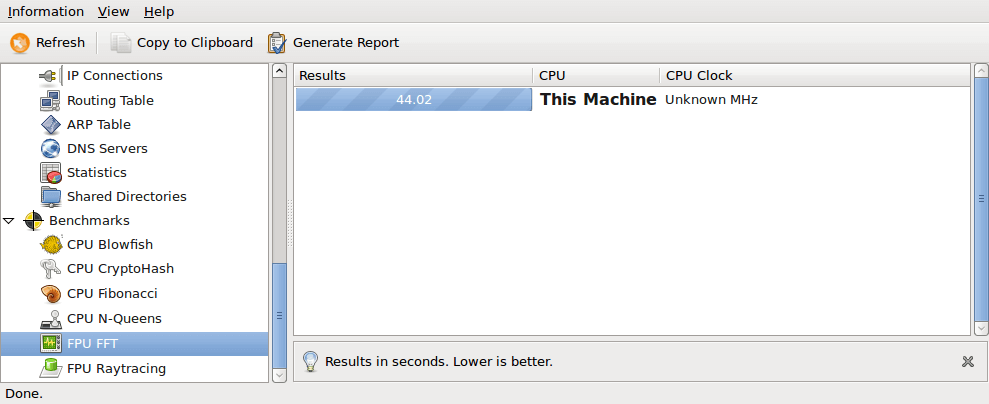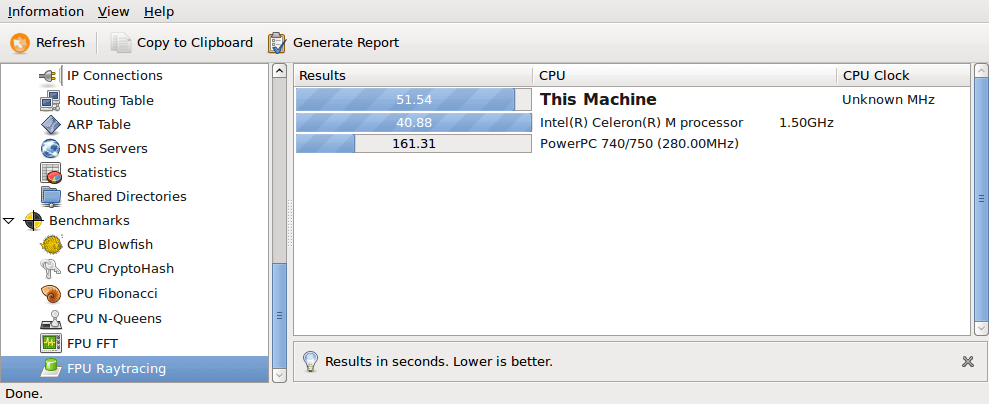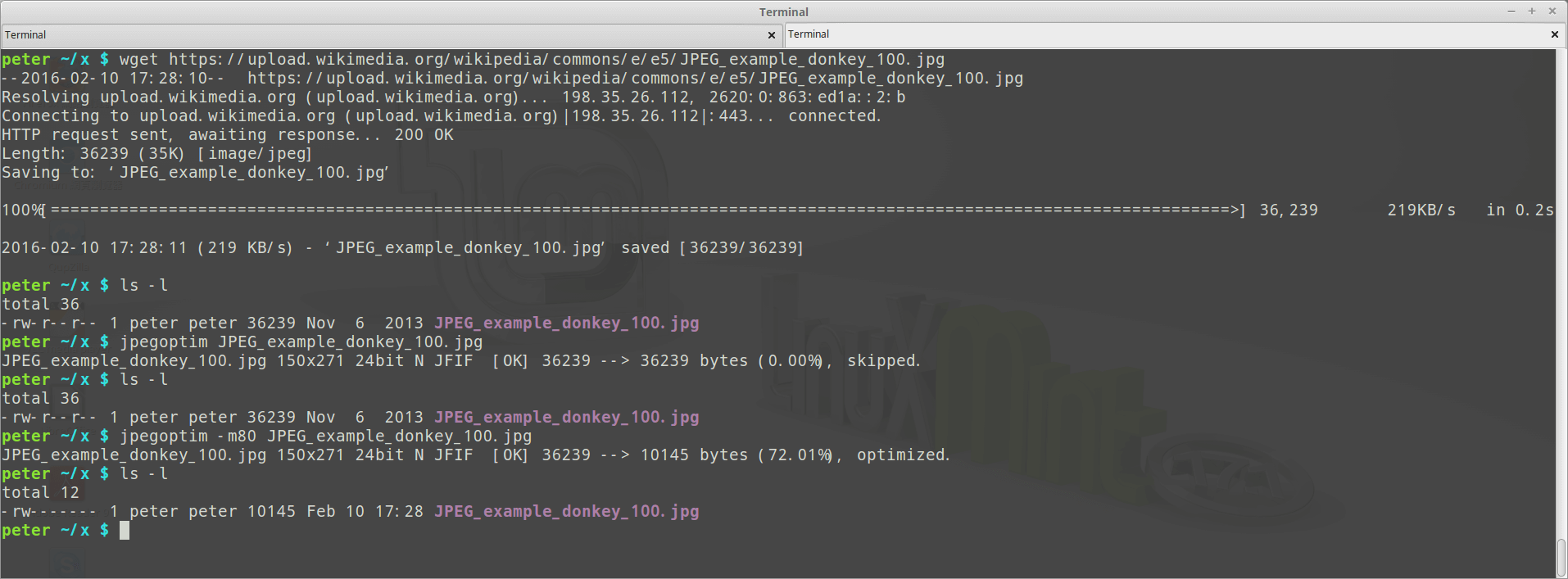Just want to compare Raspberry Pi 2’s performance with Roseapple Pi’s, not only which one is faster, but also how faster, so I just did the same basic benchmarks on Raspberry Pi 2, and maybe will also do the same benchmarks (Hardinfo 、sysbench、PHP benchmark Script) on the 1st generation of Raspberry Pi.
Roseapple Pi benchmark:
https://www.peterdavehello.org/2016/02/roseapple-pi-%e8%93%ae%e9%9c%a7%e6%b4%be-%e6%95%88%e8%83%bd%e7%b0%a1%e6%b8%ac-benchmark/
The platform is Raspberry Pi 2 model B using Raspbian Jessie, no Android this time.
Full desktop image based on Debian Jessie
Version: February 2016
Release date: 2016-02-09
Kernel version: 4.1
PHP benchmark Script using PHP 5.6.17:
-------------------------------------- | PHP BENCHMARK SCRIPT | -------------------------------------- Start : 2016-02-23 22:47:00 Server : @ PHP version : 5.6.17-0+deb8u1 Platform : Linux -------------------------------------- test_math : 15.713 sec. test_stringmanipulation : 16.238 sec. test_loops : 8.794 sec. test_ifelse : 6.379 sec. -------------------------------------- Total time: : 47.124 sec.
PHP benchmark Script using PHP 7.0.3 (Using Raspbian testing repository):
-------------------------------------- | PHP BENCHMARK SCRIPT | -------------------------------------- Start : 2016-02-23 23:03:53 Server : @ PHP version : 7.0.3-3 Platform : Linux -------------------------------------- test_math : 4.325 sec. test_stringmanipulation : 6.012 sec. test_loops : 4.241 sec. test_ifelse : 2.784 sec. -------------------------------------- Total time: : 17.362 sec.
sysbench v0.4.12 single thread:
$ sysbench --test=cpu --cpu-max-prime=20000 run
sysbench 0.4.12: multi-threaded system evaluation benchmark
Running the test with following options:
Number of threads: 1
Doing CPU performance benchmark
Threads started!
Done.
Maximum prime number checked in CPU test: 20000
Test execution summary:
total time: 764.9781s
total number of events: 10000
total time taken by event execution: 764.9617
per-request statistics:
min: 76.40ms
avg: 76.50ms
max: 92.16ms
approx. 95 percentile: 76.50ms
Threads fairness:
events (avg/stddev): 10000.0000/0.00
execution time (avg/stddev): 764.9617/0.00