Let’s make the output funny.
Install cowsay on Debian/Ubuntu GNU/Linux:
$ sudo apt-get install cowsay
Pipe text steam to cowsay
$ ls / | cowsay
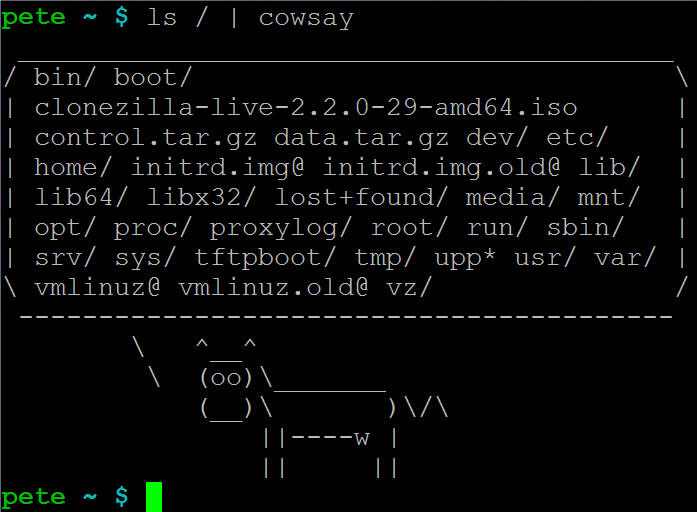
Replace cow with the Linux mascot:
$ ls / | cowsay -t tux
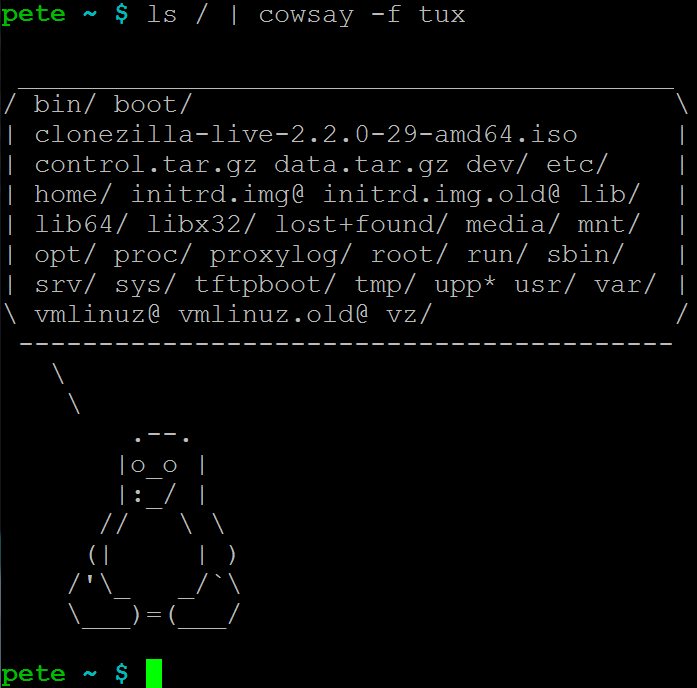
Just for fun, haha.

NVM stands for Node Version Manager, just like its name, it’ll help us manage nodejs environment in a easy way.
NVM didn’t support Windows officially, but on Mac and Linux.
If you want to compile nodejs from sure(not requried), you should have c++ compiler, on Ubuntu(I’m using Ubuntu 14.01.2 LTS), try:
$ sudo apt-get install libssl-dev build-essential
Use the install script to install nvm is the easiest way(should have bash, if not, try manual install):
$ curl -o- https://raw.githubusercontent.com/creationix/nvm/v0.25.3/install.sh | bash
NVM will be installed in few seconds:
% Total % Received % Xferd Average Speed Time Time Time Current
Dload Upload Total Spent Left Speed
100 7149 100 7149 0 0 6475 0 0:00:01 0:00:01 –:–:– 6481
=> Downloading nvm as script to ‘/home/peter/.nvm’=> Appending source string to /home/peter/.bashrc
=> You currently have modules installed globally with `npm`. These will no
=> longer be linked to the active version of Node when you install a new node
=> with `nvm`; and they may (depending on how you construct your `$PATH`)
=> override the binaries of modules installed with `nvm`:/usr/lib
├── [email protected]
├── [email protected]
├── [email protected]
├── [email protected]
├── [email protected]
├── [email protected]
├── [email protected]
├── [email protected]
├── [email protected]
└── [email protected]=> If you wish to uninstall them at a later point (or re-install them under your
=> `nvm` Nodes), you can remove them from the system Node as follows:$ nvm use system
$ npm uninstall -g a_module=> Close and reopen your terminal to start using nvm
That’s all … should reload your shell’s rc file or re-login, and try nvm now:
How to use a specified version of nodejs?
Install it by nvm(for the first time, add parameter -s if you want to install from source):
$ nvm install 0.11
Should be done in few secs:
######################################################################## 100.0%
Now using node v0.11.16 (npm v2.3.0)
And you can use nvm use to change to the version you want, like this:
$ nvm use 0.12
Now using node v0.12.3 (npm v2.9.1)
How to know current nodejs versions?
$ nvm current
v0.10.38
How to list installed nodejs versions?
$ nvm ls
-> v0.10.38
v0.11.16
v0.12.3
system
How to list the nodejs versions available?
$ nvm ls-remote
It’ll give a very long version list like above but longer and longer ….
run nvm without parameter will print you the usage, very easy to understand like this:
Node Version Manager
Usage:
nvm help Show this message
nvm –version Print out the latest released version of nvm
nvm install [-s] Download and install a , [-s] from source. Uses .nvmrc if available
nvm uninstall Uninstall a version
nvm use Modify PATH to use . Uses .nvmrc if available
nvm run [] Run with as arguments. Uses .nvmrc if available for
nvm current Display currently activated version
nvm ls List installed versions
nvm ls List versions matching a given description
nvm ls-remote List remote versions available for install
nvm deactivate Undo effects of `nvm` on current shell
nvm alias [] Show all aliases beginning with nvm alias Set an alias named pointing to
nvm unalias Deletes the alias named
nvm reinstall-packages Reinstall global `npm` packages contained in to current version
nvm unload Unload `nvm` from shell
nvm which [] Display path to installed node version. Uses .nvmrc if availableExample:
nvm install v0.10.32 Install a specific version number
nvm use 0.10 Use the latest available 0.10.x release
nvm run 0.10.32 app.js Run app.js using node v0.10.32
nvm exec 0.10.32 node app.js Run `node app.js` with the PATH pointing to node v0.10.32
nvm alias default 0.10.32 Set default node version on a shellNote:
to remove, delete, or uninstall nvm – just remove ~/.nvm, ~/.npm, and ~/.bower folders
Read the readme file for more details:
https://github.com/creationix/nvm/blob/master/README.markdown
雖說 tmux 很好用,不過 vim 本身內建視窗切割功能了,好像沒必要因此開多個 shell 跟 vim 浪費記憶體,還是記一下 vim 常用的分割視窗指令:
開新水平視窗::new
開新垂直視窗::vnew
水平切割後開起現有或指定檔案::sp (split)
垂直切割後開起現有或指定檔案::vsp (vsplit)
這兩個命令後面接檔名(記得前面要一個空格)會直接打開對應的檔案~
另外 vim 的分割視窗操作預設 hot key 是 Ctrl + w, 也可以用熱鍵來操作:
水平切割視窗:
<Hot key> s
垂直切割視窗:
<Hot key> v
在分割視窗之間切換/移動焦點(游標):
<Hot key> k 或 <Hot key> ↑
<Hot key> j 或 <Hot key> ↓
<Hot key> h 或 <Hot key> ←
<Hot key> l 或 <Hot key> →
(把英文字母改成大寫則可移動到最上最下最左最右)
把目前的分割視窗加大:
<Hot key> +
把目前的分割視窗縮小:
<Hot key> –
把目前同一行/列的分割視窗高/寬平均:
<Hot key> =
把目前的分割視窗放到最大(寬or高):
<Hot key> _
<Hot key> |
把目前的分割視窗用一個新的分頁(tab)開啟:
<Hot key> T
要強迫自己習慣一下~
Not a hard working, and there are already many articles talk about that, but many students still don’t know how to do that …
The simple syntax for generating ssh key pair:
$ ssh-keygen -t algorithm -b bits -C "comments"
For example:
$ ssh-keygen -t rsa -b 4096 -C "my first ssh key pair!"
The simple syntax for deploying ssh key:
$ ssh-copy-id [email protected]
For example:
$ ssh-copy-id [email protected]
If you also have problems with ssh keys, I will suggest you to read the articles below, they are confirmed by myself, I think those are correct and easy versions, and there is no need to write them in my blog again …
3 good articles should be enough …