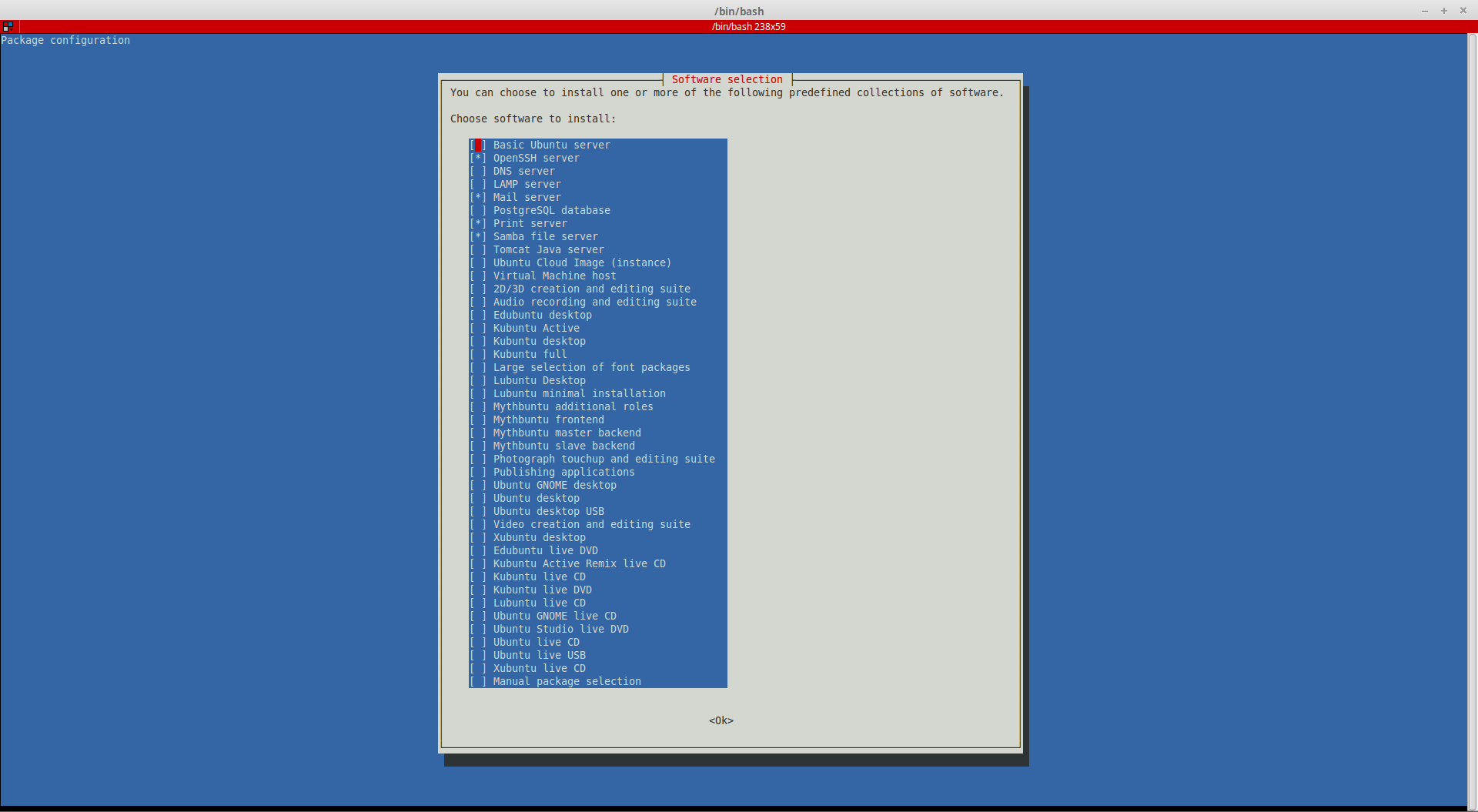早期在 Linux 上設定防火牆多事透過 iptables 這隻程式在下規則,不過說真的,對於新手或是要求很基本的使用者來說,iptables 有些功能其實用不到,例如 nat, forward等等的, 而且語法有點複雜,我自己也是常常要邊翻 man page 、筆記邊操作,後來有了令一套全名叫作 Uncomplicated Firewall 的 ufw,意思就是簡單的、不複雜的防火牆,相對於 iptables 來說,ufw 是真的簡單很多了!ufw其實只是一個 iptables 的前端設定程式,最後的規則都還是會走 iptables ,而且比較複雜的功能還是要直接透過 iptables 才有辦法做到!如果想看 ufw 設定完的 iptables 結果只要用這個命令就可以看到了:iptables -L -n
今天來講一下 ufw 的 “基本” 使用方式,Ubuntu 14.04 有內建 ufw,Debian要自行安裝,透過 apt-get 就可以了:
$ sudo apt-get install ufw接下來示範的操作都在 Ubuntu 14.04 上面進行,不同的系統可能會略有出入,但應該都大同小異。
ufw 預設是停用的,要啟用 ufw 的話命令如下,關鍵字分別是 enable 和 disable,也就是啟用和停用,因為需要 root 權限,所以命令前面會加上 sudo:
$ sudo ufw enable
Firewall is active and enabled on system startup同樣的,停用 ufw 會這樣做:
$ sudo ufw disable
Firewall stopped and disabled on system startup要確認 ufw 已經啟用,可以看一下 ufw 的 status:
已啟用的結果:
$ sudo ufw status
Status: active未啟用的結果:
$ sudo ufw status
Status: inactive那防火牆的允許跟禁止規則怎麼下呢?
關鍵字是 allow 跟 deny,allow 表示允許,deny 表示拒絕
先講怎麼設定防火牆預設行為,也就是對於沒有手動設定規則的連線該怎麼處理
比較安全的設定方式,建議把預設連入設定為 deny ,也就是沒有手動設定允許通過的連線就會被擋下來:
$ sudo ufw default deny明確一點的指令是這樣:
$ sudo ufw default deny incoming